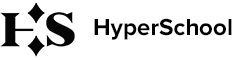Verification methods
For verification, we accept hand history through direct links from the poker room. Both the .dat format (requested through the website) and the .zip format (requested via the poker room's support email) are suitable.
Verification coverage is determined by the dates of the first and last tournament in your link. Please keep this in mind when ordering the links.
Advantages and Disadvantages of Formats
Pros of the .dat format: fast request and receipt in an automated format through the website.
Cons of the .dat format: date limitations – a maximum of 31 days. To cover the entire pool period, you'll need to make two requests and take into account the nuances of determining the coverage by the first and last tournament in the link.
Pros of the .zip format: no date restrictions; you can request any period, even a year.
Cons of the .zip format: the request is only possible via support email, long wait times for a response, and a possible refusal to provide the link.
How to choose dates for pool verification with a .dat link
Since verification coverage is determined by the dates of the first and last tournament in your link, you need to select the dates so that the last tournament of the first link appears in the second link.
Let's consider common mistakes when selecting dates.
Mistake #1: a gap in the middle of the month
For example, you are verifying March, and you have no games in the middle of the month from March 11 to March 19.
If you order two links from February 27 to March 15 and from March 15 to April 1, you will have a gap in coverage in the middle of the month, and a red flag will remain. This is because the tournaments in the first link will stop on March 11, and the new link will only create coverage starting from the 19th, when the first tournament in it was played.
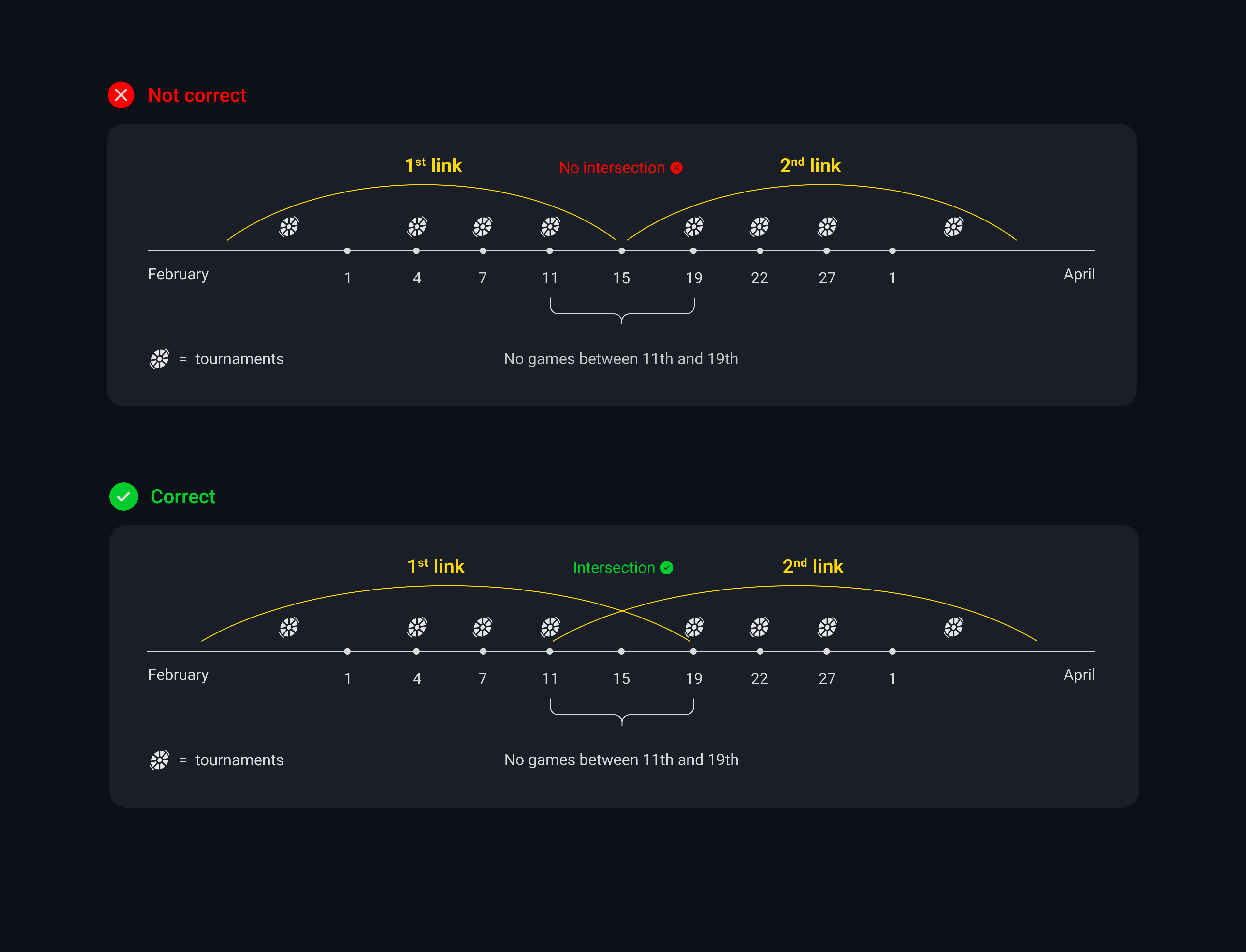
To avoid this, you need to ensure an overlap of tournaments in the first and second link. The correct periods for this case are:
First link: from February 28 to March 19.
Second link: from March 11 to April 1.
Mistake #2: the new period is not covered, or no tournaments have been played in it yet
For full coverage of the playing period, you need to capture days in both the previous and the following month. If the pool ended on March 31, you must play any tournament in the new period and request the hand history up to and including that day. Otherwise, the hand history will end with the last tournament of March.
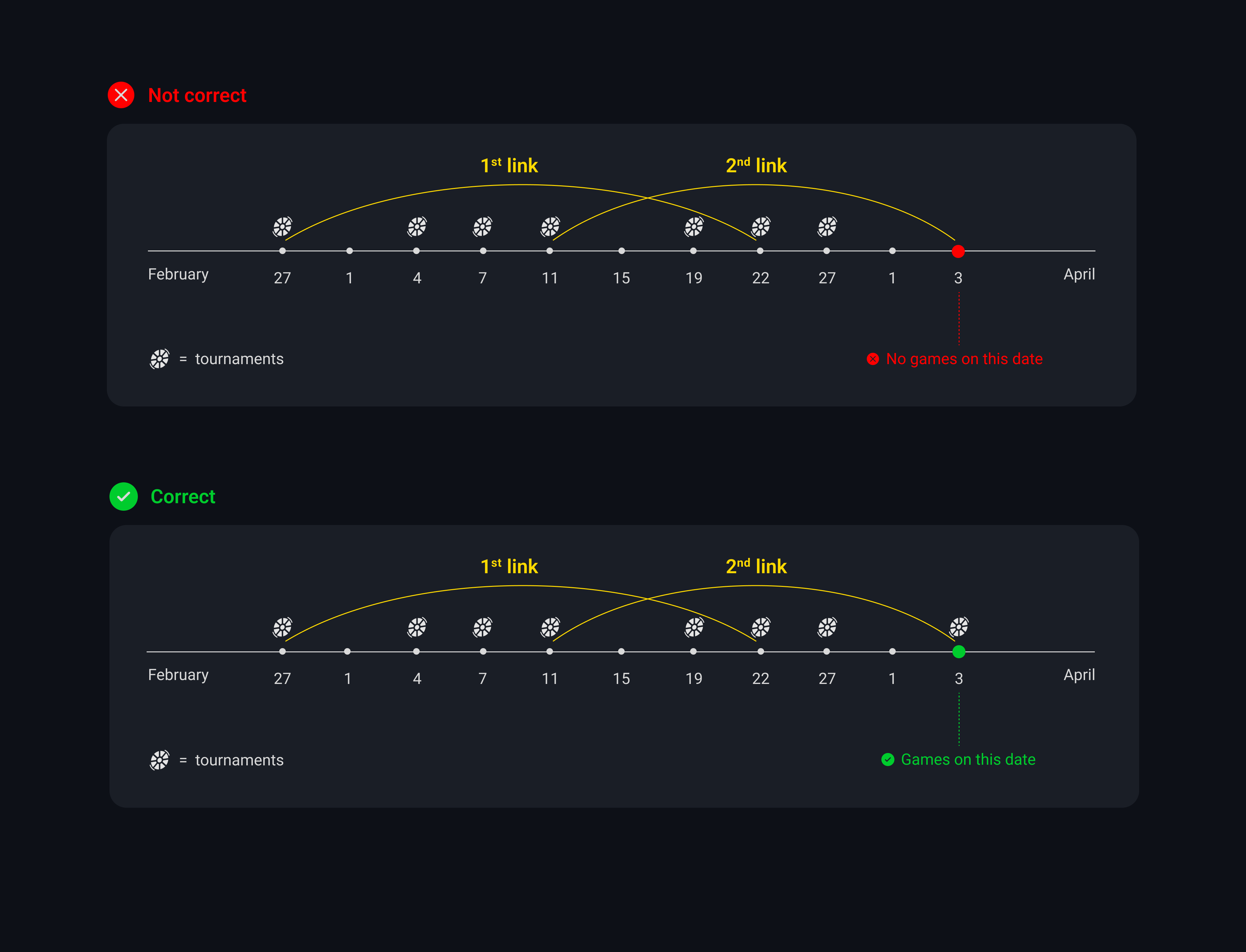
How to request hand histories in .dat format
Log in to your personal account on the poker room's website, go to the My account -> Hand history section. Set the dates, select Sit&Go games, and click Submit.
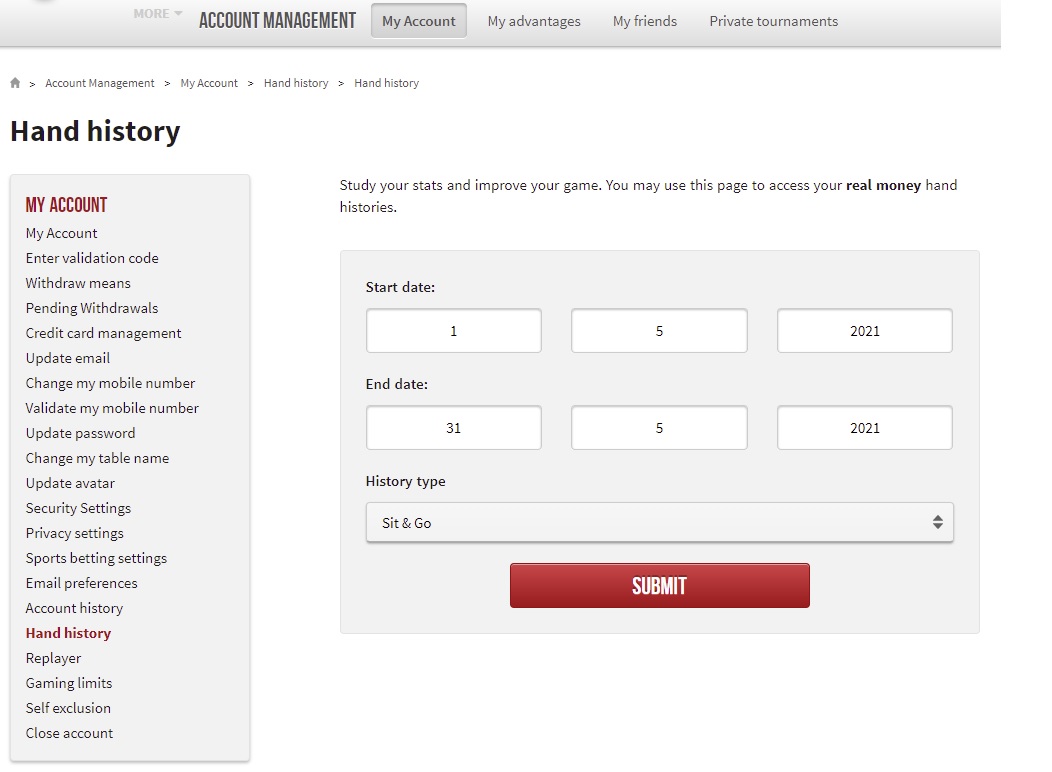
After a few days, you will receive the hand history via email, which will include a link in .dat format and a password for it.
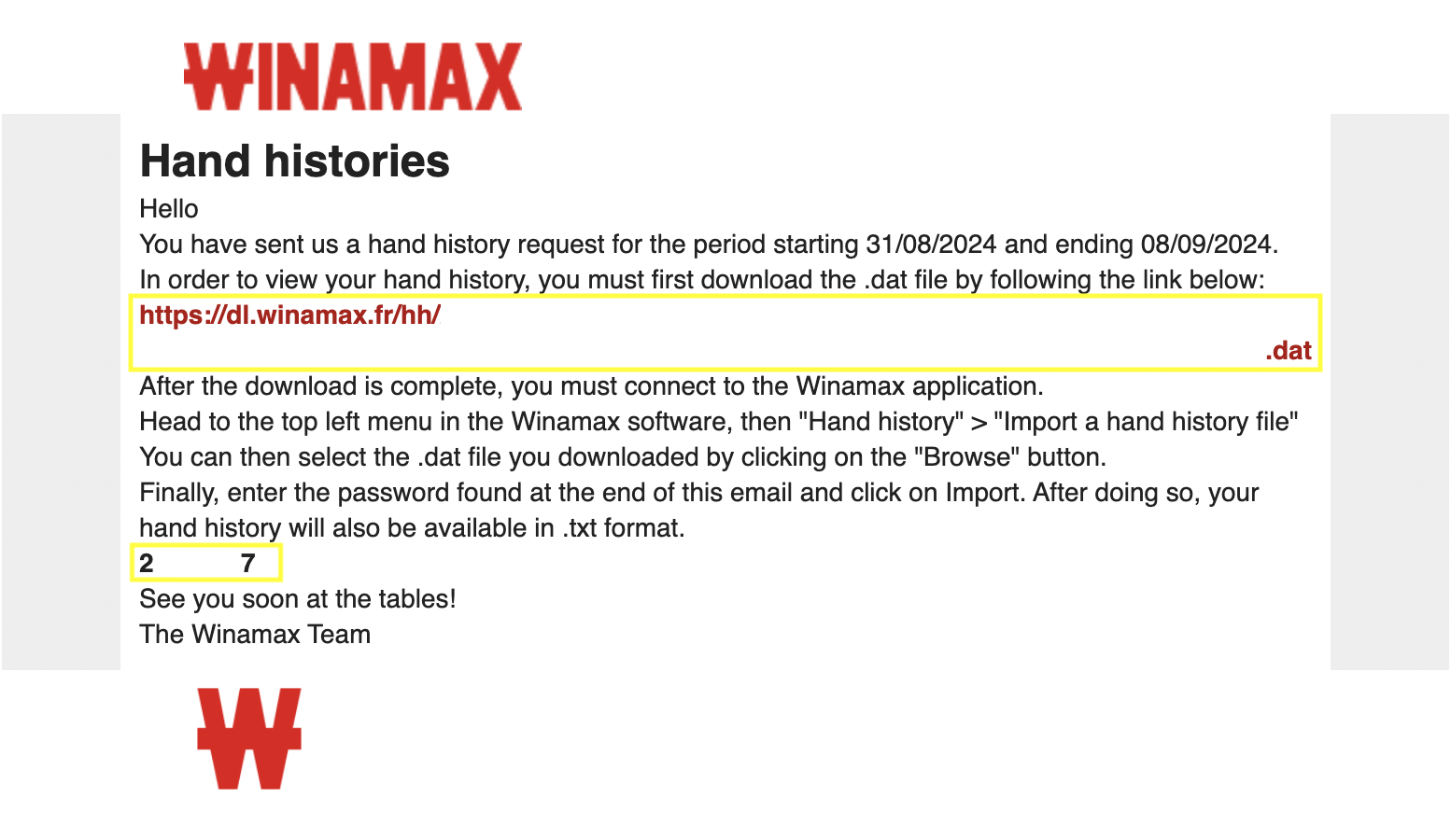
How to request hand histories in .zip format
You need to write an email to the Winamax support team in any form, specifying the dates for which you want to receive the hand history.
For example:
Hello! Could you please send me my HH for SNG for the period from January 1, 2024 to September 30 in .zip format?
As of the time of writing, the following support addresses are known to us:
Please check which address is relevant for your reservation through other support channels of the poker room. Please note that we do not control any changes or the validity of these addresses.
How to upload links to Hypertracker
Open Hypertracker, go to the Verification tab, and select Winamax. Paste the link and password, then click Import.
The files will start downloading, and the calculation will begin. Once completed, you will see a message that the tournament data has been sent to the server. Typically, the calculation takes a few minutes, but if there are many tournaments and you are uploading a large period, the calculation time may increase up to 30-60 minutes (for long periods with tens of thousands of tournaments).
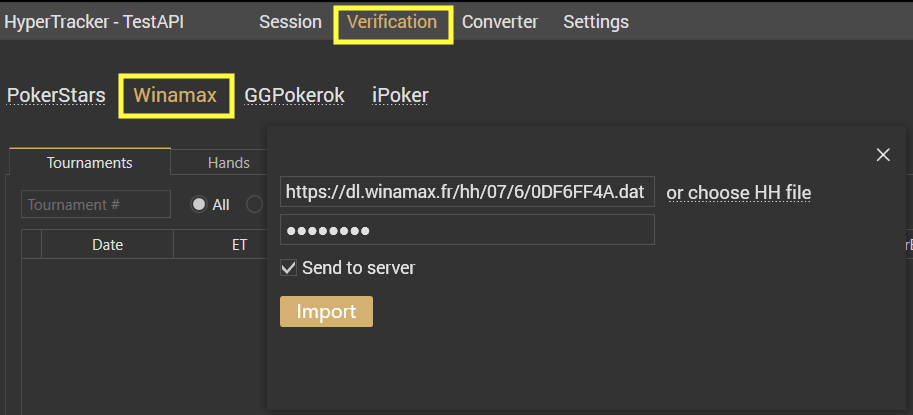
* We do not receive your hand history. HyperTracker only transmits the calculated values to us.
How to check the verification result
Wait at least an hour for the data to update in the system. Then, open your personal account on the website, go to the Stakes tab, and select the period you are verifying.
You should see a green flag if everything has been uploaded correctly.
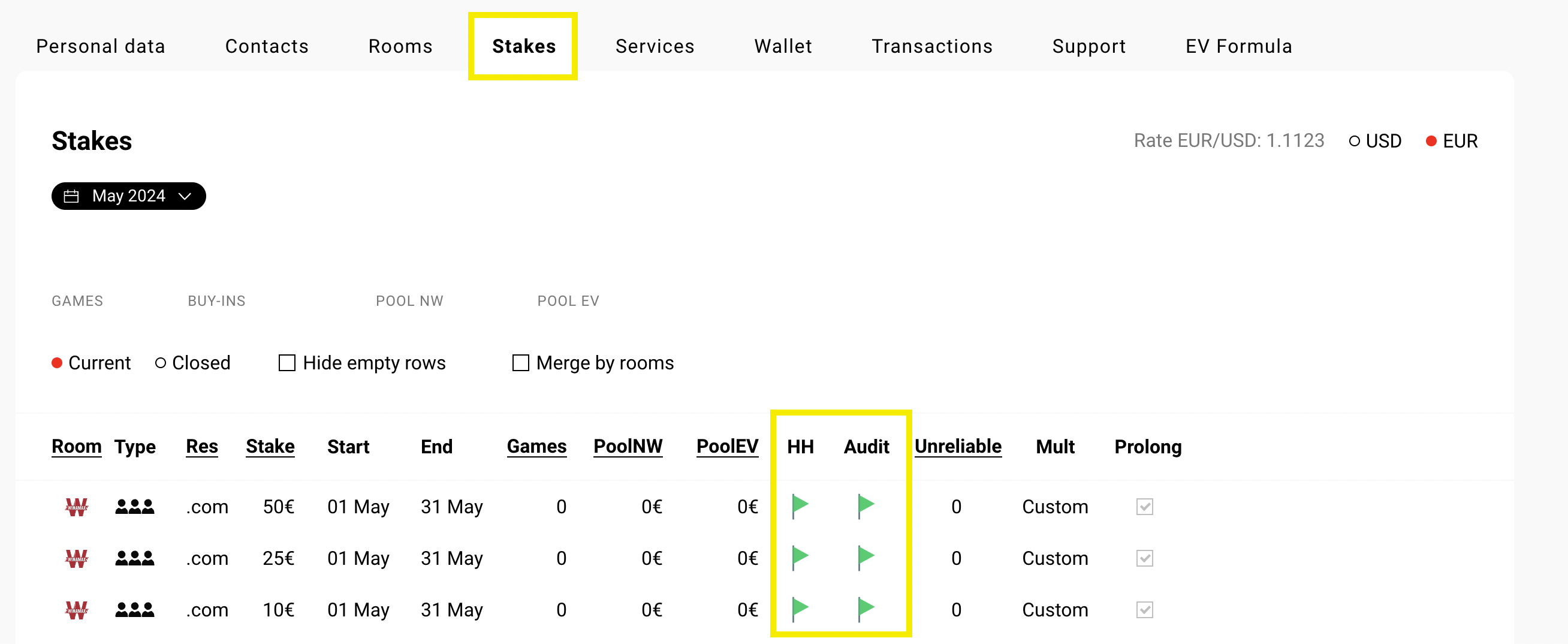
If you still have a red flag, check your audit coverage.
Double-click on the row with any Winamax stake, and a detailed view will open. Go to the Audit coverage tab, where the coverage is relevant for all the poker room's stakes.
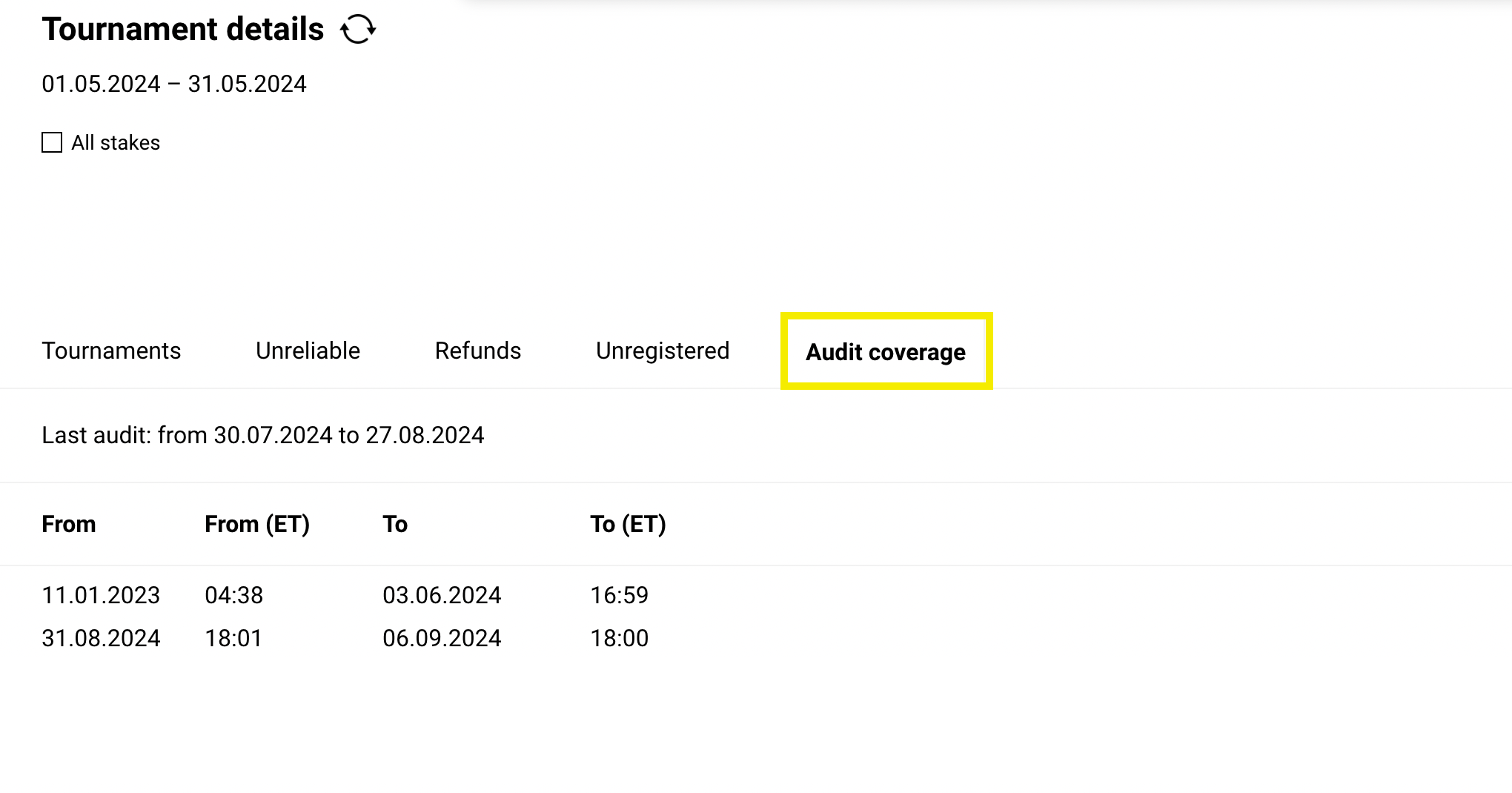
Order the missing periods to cover all gaps and get a green flag. If the gap is more than 30 days, contact us for a "0 games" check in Discord: HyperschoolSupport.